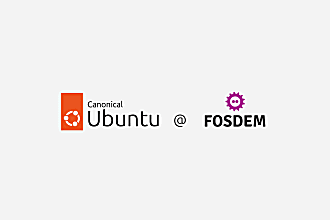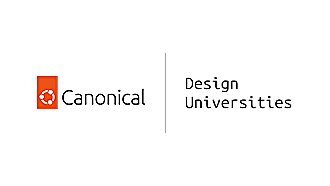Canonical
on 2 July 2013
Edges are special to us. We use them for finding apps, tools and system services, so using the edges will be second nature to Ubuntu phone users. By using the launcher, how to launch your favourite app will become ingrained in your muscle memory of the left edge.
The design vision behind Ubuntu for phones includes the use of fast and natural interactions, so taking that to the welcome screen means that if your phone is locked, you can still access the launcher, system services and the right edge. If you have a pin set up, you only need to enter your pin when accessing private data, in the Gallery app or the Dash for example.
If you’ve flashed your phone recently, you will be able to activate the lock screen for the phone using a temporary hack (love it!). You’ll notice that the blur has not yet been implemented, but will be added later. Thanks to Michael Zanetti for originally posting instructions to the Ubuntu Phone mailing list. Here they are:
To enable the pin lock, log into the phone and create a file /home/phablet/.unity8-greeter-demo, with the content: password=pin
If you want to see the password unlock screen instead, put this into the file: password=keyboard
For now, the pin is hardcoded to “1234” and the password is “password”. Note that this functionality can (and will) disappear at any time as we bring all the bits and pieces together. This is a temporary, simple way to enable the visual part of the lock screen for us all to have a play with.
Let us know what you think on the Ubuntu Phone mailing list and the IRC channel.